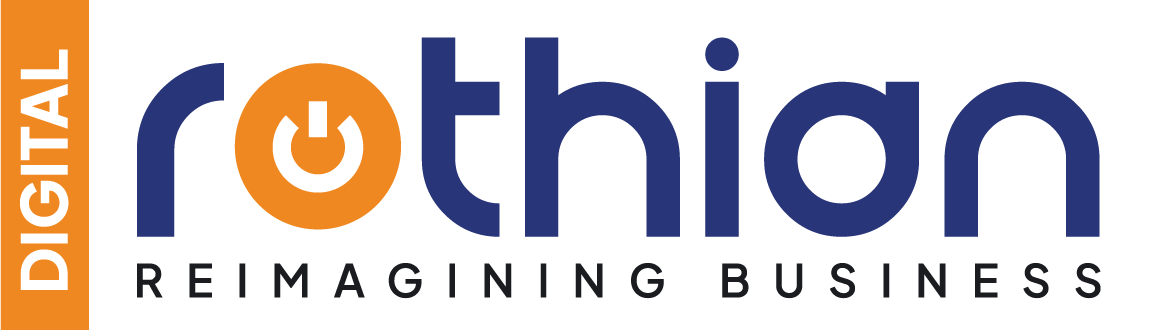Figma has emerged as the go-to design software, especially for remote and large design teams. It offers a wide range of features that support sketching, iteration, feedback collection, collaboration, version control, wireframing, prototyping, and handoff. Figma’s accessibility to team members and stakeholders, even non-designers, makes it a standout choice. This is due in part to its clear structure, which includes Teams, Projects, Files, and Pages.
“Designing in Figma is like painting on a canvas that’s always in perfect sync with your imagination.”
Understanding the Intersection of Content and SEO
Figma has emerged as the go-to design software, especially for remote and large design teams. It offers a wide range of features that support sketching, iteration, feedback collection, collaboration, version control, wireframing, prototyping, and handoff. Figma’s accessibility to team members and stakeholders, even non-designers, makes it a standout choice. This is due in part to its clear structure, which includes Teams, Projects, Files, and Pages.
1. Use Base Components:
Managing a multitude of buttons, inputs, and variants can be daunting. To simplify this, create base components that contain default, icon, hover, error, and other variations. Modify the base, and changes propagate to all variant instances. Base components don’t have to be part of your component collection and can be used on the same page or within the same framework.
2. Apply Styles Consistently:
Consider color, text, effects, and stroke components when creating styles. By using styles, designers can easily experiment with colors, fonts, and other design elements across the entire project. This practice saves time and ensures design consistency.
3. Embrace Auto-Layout:
Auto-layout is a critical skill for UX/UI designers. It simplifies organization and reordering of components, making tasks like adding content, generating rows, and creating responsive elements efficient. Auto-layout can also be used to organize design variants.
4. Harness the Power of Constraints:
Constraints guide how items respond to frame changes, ensuring designs adapt to various screen sizes and devices. This practice saves you from making manual adjustments each time you modify a frame.
5. Create Component Layouts:
When dealing with multiple variations, layouts can be a lifesaver. By creating layouts, you can make changes to the main element, add content, or adjust spacing without redoing the entire design.
6. Organize with ‘ / ‘ in Layer Names:
Using ‘ / ‘ in layer names in Figma automatically organizes components into folders when extracting batches. While it’s helpful, don’t overuse ‘ / ‘ to avoid creating overly complex folder structures.
7. Establish Naming Conventions:
Naming conventions are crucial for clarity. Avoid unnecessary abbreviations, dashes, or duplicate values in component names. Consider organizing fonts by size and thickness, and prefix text style names with H1, H2, H3, etc., to enhance communication with developers.
8. Size Matters for Fonts:
Font size choices should align with the design’s purpose. Titles benefit from larger, more distinctive fonts, while body text often uses 14px or 16px for better readability. Consider the needs of your user base, including older users who may require larger text.
9. How to Name Text Styles:
When naming text styles, incorporate the font size and thickness for convenience. For instance, use names like “48 Bold,” “24 Bold,” or “18 Medium.” While this method is less informative regarding usage context, it simplifies text style management.
10. Handle Different OS Environments:
If your design needs to accommodate multiple operating systems, prefix the environment name (e.g., PC, iOS, Android) and use ‘ / ‘ to group related styles. This approach ensures clarity and organization when designing for various platforms.